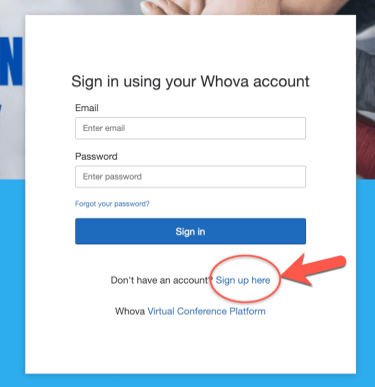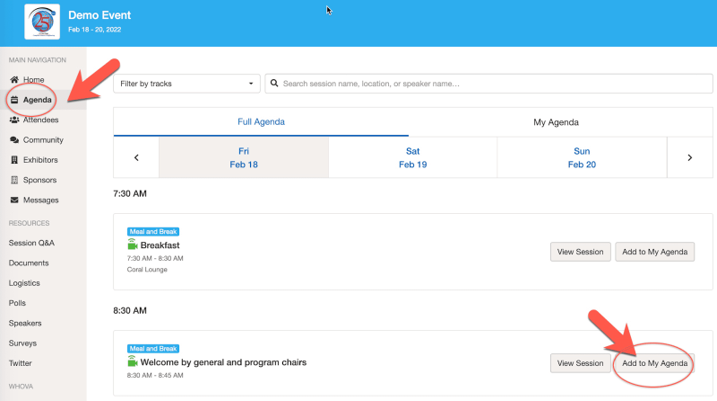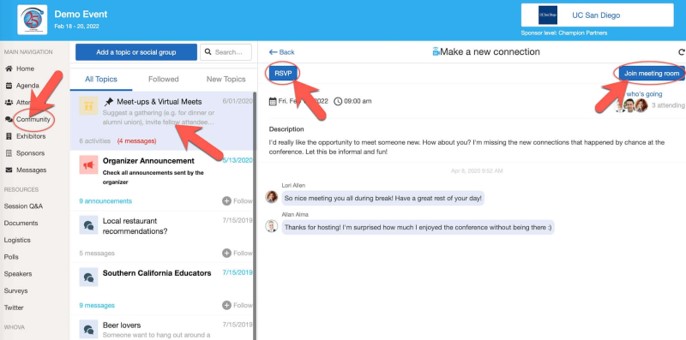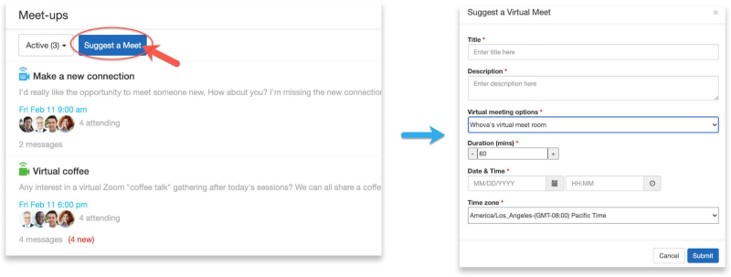Having difficulty logging in, or unsure about how to navigate in Whova?
Watch our guided demo:
How the conference will work and how to access it
All registered delegates can access ORFC 2022 through our online conference platform, Whova. All sessions will be held through Zoom inside of Whova.
Browsers, devices and apps
For the best experience, access the online conference on your laptop or desktop computer through the Whova ORFC 2022 conference website – which Whova calls its ‘Web app’, but you don’t have to download anything.
Other browsers may work, but Chrome is strongly recommended for participating in the conference.
You can also use phones and tablets, as above. For compatible phones (iPhone, Android…) downloading the Whova mobile app via your phone’s App Store will give the best experience, and iPad users will also find a Whova app available.
The Whova phone app also provides some additional networking features.
The examples here describe screen layouts for computer screens. Screen layout will vary for smaller devices; you can see examples here if you need.
Joining Zoom sessions inside of Whova
For conference sessions using Zoom, it is recommended to download the Zoom app if you don’t already have it installed. When choosing to participate in a Zoom session, it will open Zoom for you OR it will display a Zoom window in the web page directly without further action.
Signing in
You must sign in using the same email that you booked your ticket with. If you cannot access that email and need access through another email, please let us know as soon as possible.
If this is your first time using Whova, create an account.
Once logged in, you will have access to ORFC 2022. If for some reason you are not recognised with permission to access the conference, please contact support@orfc.org.uk.
Feel free to add a profile picture and some information about you or your work to your profile, such as your website.
Watching and participating in live streamed and Zoom events
Participating in the conference is easy. Once you are signed in to the conference platform, you will see the agenda. Simply navigate to the session you want and click View Session.
If the event is live, you will see the option to open the Zoom session.
Please note you will not be able to immediately playback sessions. However, all sessions will be recorded and made available after the conference via the ORFC YouTube channel.
You can participate in sessions using the Session Q&A and chat in Whova.
Getting the most from your conference experience
Schedule
Find the Agenda item on the menu. From here you can see the whole programme, or navigate to a session that you want to participate in.
You can also create your own personal Agenda with the highlights that you really want to go to, to help you plan your time.
Community – Networking, Discussions and Meet-ups
You can see who is attending and send a direct message to another delegate by selecting the Attendees tab in the menu.
From the Community tab, you will see a list of any discussion topics already started, or any meet-ups scheduled. Start or join in a conversation there with other delegates.
You can meet up with fellow delegates too. From the Community tab, select Meet-ups & Virtual Meets – from here you can join any meet-ups already scheduled by other delegates by choosing to RSVP and then Join meeting room at the appointed time. You can also Suggest a Meet to chat in real time with other delegates using either your own meeting link, such as Zoom, or Whova’s own video meeting room (up to 30 people).
The Community features are there to help the ORFC network self-organise around and in addition to the main even to really get the most out of this opportunity. These Community features in Whova will be open in December until March should people wish to use them.
Help
If you need support related to the Whova platform, in the first instance click on the available links to the instructions, tutorial video or Help Centre.
Otherwise you can email the ORFC support team: support@orfc.org.uk (email support channel is closed 18 Dec – 2 Jan).
Sometimes email can go stray as they pass through various security filters en route. If you didn’t receive your confirmation email with a link to access the conference, please firstly check your spam folder. You can use the support email support@orfc.org.uk if you need us to re-send instructions to you.
Tips
It will help to have a good internet connection. You can test your connection in the location you will use at www.speedtest.net
Please also be aware of muting and un-muting your microphone, minimising background noise where possible, or perhaps using a headset (headphones + microphone) to improve sound quality.
Need additional support? Check out the Whova attendee guide here, or get in touch on support@orfc.org.uk.